On this guide I will show you how to unlock any Android phone password, PIN, pattern lock or fingerprint, after factory reset or without password, using Unlocky’s PassLess tool, which will generate a secret code to unlock an Android device.
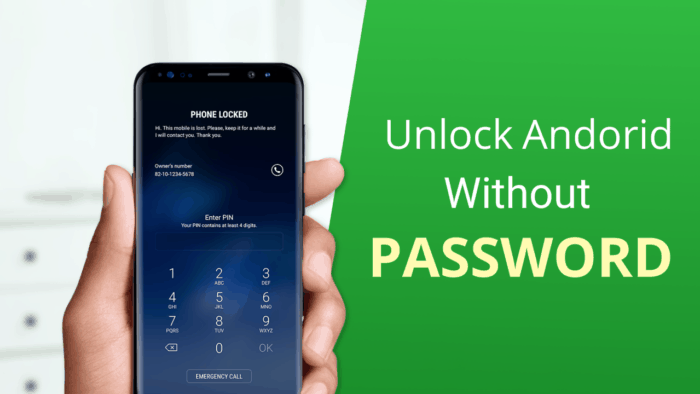
Getting locked out of your phone due to a forgotten password, PIN, pattern, or malfunctioning biometric features can be a major inconvenience. Fortunately, there’s a solution that’s not only free but also quick and incredibly user-friendly.
Meet PassLess Tool, the ultimate online tool to help you regain access to your phone if forgot password, without the need for cables or software, as PassLess works online on any web browser.
What is PassLess Tool and how it works
Passless Tool is a brand-new tool that can bypass phone password within three minutes or less, without losing data, without the need for a factory reset, and without installing any apps on your device. It’s an online tool that works directly in your browser, so there’s no need to connect your device to a computer.
The tool works by generating secret codes that allow you to access hidden features on your mobile device using your device’s IMEI. Once you have the unique secret code, you’ll be able to bypass the lock screen on your phone in just a few minutes.
PassLess provides a free, secure, quick, and user-friendly way to regain access to your device, without risking data loss or damage. Unlock your phone without password today and enjoy the freedom of using your device once more.
Why to use PassLess Tool to Unlock Android Phone Password
- Free of Charge: PassLess Tool offers a free and accessible solution to unlock a phone when forgot password. You don’t need to spend money on professional services or software.
- User-Friendly: The tool is designed with simplicity in mind. You don’t need technical expertise to use it. It’s a straightforward, step-by-step process that anyone can follow.
- Immediate Results: You won’t have to wait for hours or days to regain access to your device. PassLess Tool delivers quick and immediate results, saving you time and frustration.
- Universal Compatibility: Regardless of your phone model or the type of lock you’re facing, PassLess Tool can help you unlock your phone password without any hiccups.
- Secure Process: PassLess Tool’s use of the IMEI number ensures a secure unlocking process. Your privacy and data remain protected.
Best PassLess Features
Free and Instant: PassLess Tool is not only cost-free, but also works instantly through your web browser. No need to go through complicated processes or wait for extended periods to regain access to your device.
Unlock All Types: Whether you’ve forgotten your PIN, password, pattern, or face ID/fingerprint isn’t working, PassLess Tool can handle it all. It’s a comprehensive solution that covers all common unlocking scenarios.
Compatibility with any phone: PassLess Tool is designed to work with all phone models, including the latest releases. No matter which device you have, PassLess Tool has you covered.
IMEI-Based Unlocking: This tool uses your phone’s unique International Mobile Equipment Identity (IMEI) number to generate a secret code that effectively “removes” the lock feature from your device. This process is secure and reliable.
No Cables or Software Required: One of the standout features of PassLess Tool is its online functionality. You won’t need any cables or additional software installations. All you require is an internet connection and your web browser.
Data Safety: Using PassLess Tool won’t cause any damage or data loss to your device. Your files, photos, and important data remain safe throughout the unlocking process.
Unlock Android Locked Screen – Instructions
To generate a secret code using Passless Tool, follow these three simple steps:
Step 1. CONNECT IMEI: As PassLess Tool works through your device’s IMEI, you have to connect your IMEI with our Tool. The best way of finding your unique number, simple dial to *#06# just like making a phone call. Then enter that number and click on “Connect” button.
Step 2. SELECT BRAND / CAPTCHA: To be more precisely we also ask to select your device’s brand or manufacturer. Check if you’d like to delete or not to delete data on your device. Complete captcha verification by moving slider to maximum (70000).
Step 3. GENERATING SECRET CODE: Now it’s time to let PassLess to do his job. Within 3 minutes or less will be generating a secret code based on your cell phone’s IMEI which allow you to access a hidden screen on your device. Download the secret code and step-by-step instructions to unlock password.
Conclusion
Setting a pin, password, or fingerprint on your device is a crucial step in protecting your personal data. While each method has its pros and cons, they all offer increased security and peace of mind. It is important to choose a method that is secure but also easy for you to remember or use.
Therefore, it is also critical to keep backups of your data and regularly save it to an external hard drive or cloud storage.
We hope you have unlocked forgotten password through PassLess Tool, and we’d really appreciate if you share this guide with your friends or family in case they forgot their password to unlock the device.
- If you experience any problems or have questions while using PassLess Tool to unlock Android phone when forgot password, you can usually reach out our customer support for further assistance.



