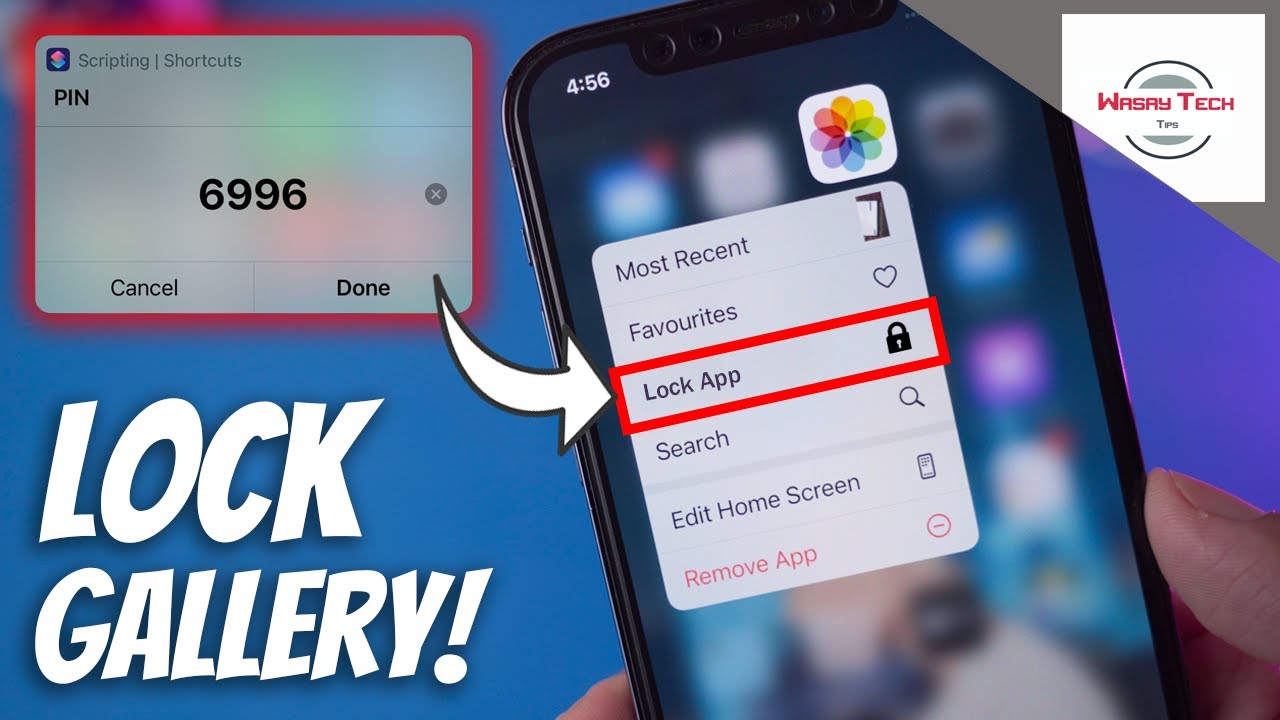Whether you are concerned about companies collecting your data or your roommate side-eyeing your messages, changing iPhone settings can help. Using a smartphone has become riskier than ever, and users are always anxious when it comes to privacy.
Here we enlist some of the privacy settings you can enable to ensure better security over data and devices.

Enable Two-Factor Authentication
Adding strong passwords is common; enabling two-factor authentication adds a second layer of security to your iPhone and the data incorporated within. After you set it up, someone with your account password won’t be able to access your account.
Even when you try to sign in to your account, you will need your phone handy as you will get a one-time password that you need to enter after typing in the password. This OTP is valid for a certain period of time.
Activate Find My App
By enabling the Find My app on your iPhone, you can turn on the location-sharing feature. Tracking your phone becomes easier in case of theft or loss. Turn on the Find My iPhone option so that the device can send location on iPhone or iPad of family members when offline.
In addition, turn on the Send Last Location option to enable the device to automatically share location when the battery is low. This is a useful feature that allows you to find your phone in case you are not able to locate it.
Assign a Strong Passcode
As an iPhone user, you should have at least some kind of protection to prevent unauthorized access. A strong passcode restricts someone from accessing your personal, professional, or financial information.
You can also use Touch ID or Face ID to unlock your iPhone, but that can make information vulnerable to unauthorized access. Someone with your fingerprints can easily unlock the phone and access data.
Change Information Accessible on Lock Screen
Your iPhone displays a lot of personal information on the lock screen, which makes it easier for strangers to fetch your important info. Take note of features that are accessible on the lock screen and change or minimize this info by tweaking the settings.
In the Touch ID & Passcode menu, go to Allow Access When Locked and see which features are accessible on the lock screen. You may disable Return Missed Calls, Reply with Message, and Notification Center to improve your privacy.
Audit App Permissions Carefully
When you install an app, it asks for your permission to access the system and hardware services such as location, camera, microphone, and more. Never tap through these permissions mindlessly for the sake of accelerating the download process.
Read the message carefully and then tap only if you agree to allow access to the required features. Some apps collect your location information even if they don’t need it to operate on your phone. They sell this information further to the marketing firms for profit making.
Sign in With Apple ID – Always
Apple ID is the secure and safest way to access any app or feature on your iPhone. When you sign in using another online account, companies can easily link your data to another email account, making your information and data vulnerable to hacking attempts.
When you get the option to create an email account using your Apple ID, it’s recommended you consider it. Once you create your Apple ID and set up your account to Sign in with Apple ID, you can easily audit websites and platforms where you have accounts.
Configure Siri Settings
Siri is more than just a voice assistant. It tracks the way you are using your iPhone and based on the information it gives you. To tweak the settings of the voice assistant, you may go to Settings and then tap Siri & Search option.
You will see a list of apps installed on your iPhone. To disable the content of any app to display in the device search, click the app and then disable Show App in Search. To disable Siri completely, turn off the Listen for “Hey Siri” and Press Side Button for Siri options.
Set Messages to Delete Automatically
On your iPhone, you can set the messages to auto-delete after the specified time duration. Not only will it bind you to the old memories, but it will free you up from thinking unnecessarily about things that make no sense.
To set your iPhone to delete the old messages automatically, go to Settings, click Messages, and select the Keep Messages option. Then change the time period to 30 Days if you want the messages to delete after the short term. To retain messages for longer, select 1 Year or Forever.
The Conclusion
The above-mentioned settings will allow you to enhance your iPhone security and privacy. Tweaking the settings will not do any harm to your data; however, it is recommended that you back up your iPhone regularly so that you can restore data if anything goes wrong.