If your Samsung S20 device is running slow, isn’t responding and has stop working or just want to sell the phone and delete all the data, you may need to factory reset or hard reset your Galaxy S20 phone. Our detailed guide will show you different methods to hard reset a Samsung phone without password or without losing data.
Let’s say you want to sell your device and want to delete all configured data such contacts, apps, settings, files, etc. In this case a factory reset will be enough to erase all data. This can be done pretty easy from your cell phone’s settings.
In case you can’t access the phone’s settings because of broken screen, forgot your Samsung password, or any other reason, then you have to hard reset Galaxy S10. This process involves a little bit of tech knowledge, but we’re going to show you the easiest way possible for Samsung S10 factory reset without password.

The following Samsung factory reset methods are working for any Galaxy S10 model, such:
- Samsung Galaxy S20 (SM-G980F, SM-G9810, SM-G981B, SM-G981U)
- Samsung Galaxy S20+ (SM-G985F, SM-G985F/DS, SM-G9860, SM-G986U1)
- Samsung Galaxy S20 FE (SM-G780G, SM-G780F/DS, SM-G781B, SM-G781V)
- Samsung Galaxy S20 Ultra (SM-G988B, SCG03, SM-G988U, SM-G988B/DS)
Before proceed any of these methods, it’s important to have a backup of your phone, just in case you do something wrong or planning to buy a new device and important the data to it. Check this guide to see how to backup your Samsung S20 device.
How To Hard Reset a Samsung with Unlocky Tool
If you want a safe and fast way to hard reset your phone, then Unlocky should be your first choice. Beside our tool will not cause any data loss, can hard reset a Samsung phone even when it’s locked and it works online on your browser on pc or mobile devices.
Here’s the steps to use Unlocky
- Access the tool’s page by clicking on the button below.
- Connect your phone’s IMEI with the app.
- Select your device’s Brand (yes, Unlocky supports over 100 mobile brands).
- Select if you want to erase data or not.
- Get the secret code to factory reset / hard reset your Samsung device.
Once the secret code has been generated you can download it. Beside that, you will also get the complete guide on how to use the generated code in order to reset your Samsung phone.
How To Soft Reset a Galaxy S20 Easiest Way
Soft reset is the process when you reboot the phone without changing anything. You may need to soft reset your Samsung phone when the device isn’t responding, got frozen and the touch is not working, or something got stuck. It’s just like clearing the browser’s cache.
To perform this action, below we’ll show you the easiest possible method:
Step 1: Press and hold Power and Volume down buttons at the same time for like 5-10 seconds.
Step 2: Release the button when your device restart.
How to Perform a Factory Reset a Galaxy S20 / S20+ / S20 Ultra
A Samsung Galaxy S20 factory reset can resolve many of your cell phone’s issues, but it will delete everything on your phone. In fact, will reboot to factory settings (just like you’re setting up a new phone).
If you’re planning to give to someone else or sell the device, do not forget about Samsung S20 FRP (Factory Reset Protection) feature. This must be turned OFF, so the new owner can set his own Google account with the device.
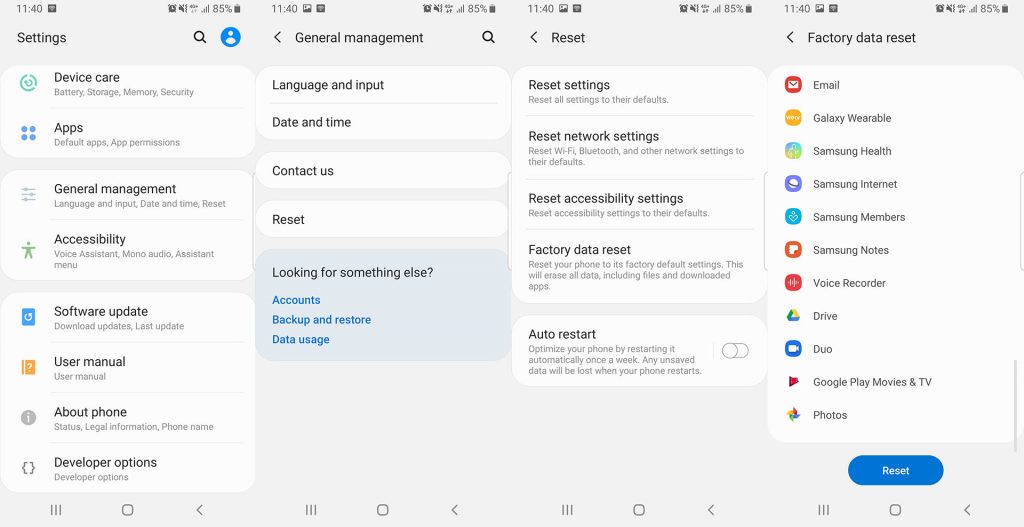
Here are the step-by-step method for factory reset Samsung Galaxy S20.
Step 1: Access the phone’s Settings on your device.
Step 2: Go to General Management, then choose Reset.
Step 3: Scroll down and tap on Factory Data Reset.
Step 4: Enter your PIN or Password when is asking.
Step 5: Tap on Delete all and you’re done.
Samsung Galaxy S20 Factory Data Reset in Recovery Mode
In case the above method isn’t suitable for you for different reasons, you can also reset Samsung Galaxy S20 by recovery mode feature. This method is used when your phone is stuck in a boot loop and can’t access the device.
Step 1: Hold the Power button and tap on Power Off.
Step 2: Press and hold Volume Up, Bixby and Power keys simultaneously until you see the Samsung animation logo.
Step 3: There you will see some options. using the Volume up and down keys select the Wipe Data/Factory Reset function and press the power button.
Step 4: When is asking you if you’re sure you want to delete all the data on your phone, select YES by using Volume keys and then press Power button.
Once done, your phone will begin to erase/delete the data on your Galaxy S10 device. When the factory reset process is finished restart the device and you may go through the set up process.

Hard Reset Samsung S20 Remotely with Google’s Find my Device
This method suppose to have your google account linked with your Galaxy S20 device but also have the “Find my Mobile” feature turned on. This method it also helps you to find your device in case you lost it, to unlock Android password and some other cool features.
Step 1: Go to Google’s Find my Device and log in with your Google account.
Step 2: On the left corner you will see your device. Click on it.
Step 3: From the menu, select Erase Device.
Step 4: Click on Erase Device again to confirm.
Step 5: Enter your Google password account and you’re done.
If or when you’re device is connected to internet, the Samsung Galaxy S20 factory reset process should be starting right away. If you want to unlock Samsung Galaxy S20 free without paying a dime, check our Unlocky tool, to see how to generate a free unlock network code.



